Telegram CO
-
Group
 8,474,719 Members ()
8,474,719 Members () -
Group

Топор+
8,472,018 Members () -
Group

Топор+
8,410,207 Members () -
Group

Топор+
8,404,538 Members () -
Group

Топор+
8,388,076 Members () -
Group

Топор+
8,371,909 Members () -
Group

Топор+
8,371,906 Members () -
Group

Топор 18+
7,576,316 Members () -
Group

Топор 18+
7,571,611 Members () -
Group

Proxy MTProto
5,993,275 Members () -
Group

خبرفوری
4,871,211 Members () -
Group

آهنگیفای | دنیای ترانه
4,253,252 Members () -
Group

Bollywood HD Movies Latest
3,843,576 Members () -
Group

Proxy MTProto | پروکسی
3,823,249 Members () -
Channel
-
Group

HD Print Movies ✔️
3,705,693 Members () -
Group

Master Hindi Movies Tandav
3,686,512 Members () -
Group

Offerzone
3,207,589 Members () -
Group

Offerzone 2.0
3,003,733 Members () -
Group

SpinnerCoin
2,950,528 Members () -
Group

melobit | ملوبیت
2,942,345 Members () -
Group
-
Group

Offerzone 3.0
2,781,237 Members () -
Group

Amazon Prime Videos
2,736,590 Members () -
Group

🎬HD MOVIES NEW
2,734,638 Members () -
Group
-
Group

Communities
2,349,181 Members () -
Group

Baby Doge Announcements
2,301,525 Members () -
Group

کانال بانک موزیک | آهنگجدید
2,258,163 Members () -
Group

📺 HD PRINT MOVIES ✔️
2,220,403 Members () -
Group

کانال آخرین خبر
2,216,551 Members () -
Group

NEXTA Live
2,170,609 Members () -
Group

Movies Temple 🎬
2,153,874 Members () -
Group

Banknifty Nifty
2,126,236 Members () -
Group

Николаевский Ванёк
2,108,437 Members () -
Group

عبارات اقتباسات 00:00
2,105,886 Members () -
Group

Offerzone ✪
2,082,600 Members () -
Group

Sarkari Result SarkariResult.Com Official
2,064,763 Members () -
Group

Movies Temple 🎬
2,051,916 Members () -
Group

Давыдов.Индекс
2,023,477 Members () -
Group

Kadyrov_95
2,013,212 Members () -
Group

خبرگزاری تسنیم
1,960,435 Members () -
Group

🎬 New HINDI HD Movies ✔️
1,943,546 Members () -
Group

Новости Москвы
1,918,067 Members () -
Group

AliBaba Loot Deals
1,905,718 Members () -
Group

AliBaba Loot Deals
1,899,269 Members () -
Channel

خبر فوری | عصر ۱۴۰۰
1,884,961 Members () -
Group

Do You Know | مجله ™
1,788,162 Members () -
Group

اقتباسات حب ، عبارات حزينه ، ستوريات 🖤 .
1,718,024 Members () -
Group

اقتباسات حب ، عبارات حزينه ، ستوريات 🖤 .
1,714,303 Members () -
Group

Украина Сейчас: новости, война, россия
1,706,452 Members () -
Group

اخبار فوری / مهم 🔖
1,664,172 Members () -
Group

STON.fi
1,658,239 Members () -
Group

تحديثات واتساب الذهبي
1,596,077 Members () -
Group

اقتباسات حب ، عبارات حزينه ، ستوريات 🖤 .
1,567,663 Members () -
Group

خبرگزاری فارس
1,566,817 Members () -
Group

ابن بابل
1,563,943 Members () -
Group

South Movies Hindi Indian Dubbed
1,532,467 Members () -
Group

اقتباسات حب ، عبارات حزينه ، ستوريات 🖤 .
1,530,874 Members () -
Group

BCCI CRICKET BETTING BAAZIGAR TIPS (BAAZIGAR)
1,519,611 Members () -
Group

اقتباسات حب ، عبارات حزينه ، ستوريات 🖤 .
1,518,097 Members () -
Group

خبرگزاری تسنیم
1,507,133 Members () -
Group

اقتباسات حب ، عبارات حزينه ، ستوريات 🖤 .
1,501,059 Members () -
Group

- كتابات دوستويفسكي ، اقتباسات حب ، خواطر .
1,476,696 Members () -
Group

ايران خبر
1,466,692 Members () -
Group

Quotex Signals
1,421,104 Members () -
Group

TON Community
1,397,251 Members () -
Group
-
Group

ستوريات اقتباسات مشاعر | Mshaeir .
1,389,509 Members () -
Group

Graph Messenger
1,364,538 Members () -
Group
-
Group
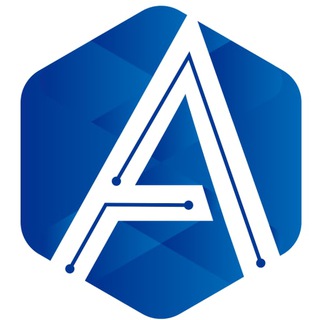
Official Airdrop6
1,351,577 Members () -
Group

مجله پزشکی
1,343,981 Members () -
Group

Операция Z: Военкоры Русской Весны
1,317,563 Members () -
Group

Україна Сейчас | УС: новини, політика, війна
1,307,445 Members () -
Group

Москвач • Новости Москвы
1,303,196 Members () -
Group

Airdrop Detective
1,301,614 Members () -
Group

СОЛОВЬЁВ
1,294,519 Members () -
Group
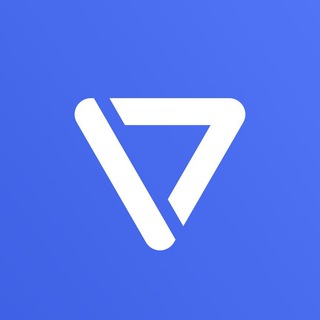
Tonstarter
1,279,215 Members () -
Group
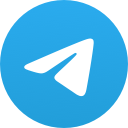
Malayalam Movies Latest
1,270,088 Members () -
Group

Quotex Signals
1,267,003 Members () -
Group
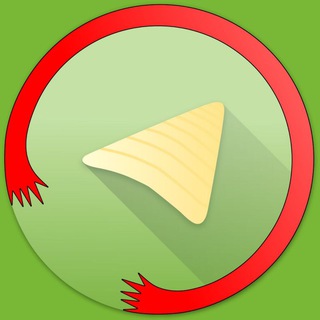
Graph Messenger
1,253,730 Members () -
Group

کانال خبر ویژه 💯
1,237,571 Members () -
Group

پروکسی | proxy MTProto
1,235,222 Members () -
Group
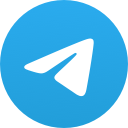
ايران خبر
1,232,792 Members () -
Group

افتارات اغاني عاشكها .
1,232,441 Members () -
Channel
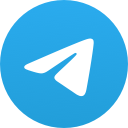
Banknifty Nifty Options Banknifty
1,231,747 Members () -
Group
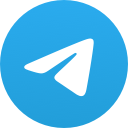
Kun.uz | Расмий канал
1,224,809 Members () -
Group
-
Group

Кровавая барыня
1,177,033 Members () -
Group
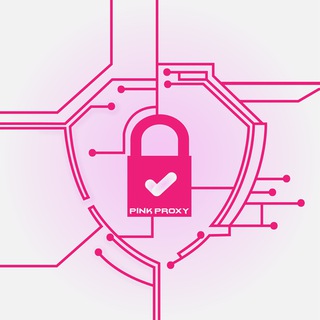
PINK PROXY | پروکسی
1,161,302 Members () -
Group

PATRUL UZ | РАСМИЙ КАНАЛ
1,154,157 Members () -
Group

Varlamov News
1,153,280 Members () -
Group
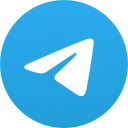
WallStreetBets - Pumps
1,152,540 Members () -
Group

Анатолий Шарий
1,150,820 Members () -
Group
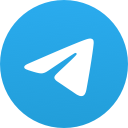
Amazon Prime Adult Alt Balaji
1,135,374 Members () -
Group

🎎 Airdrop Ninja 🎎
1,131,697 Members () -
Group

Дима Масленников Блоггер
1,120,526 Members () -
Group
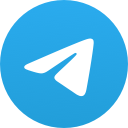
Malayalam Movies Latest
1,116,058 Members () -
Group

خبر فوری/ عصر فوری
1,112,243 Members ()
Infinite Reactions To lock your messages, go to “Settings”, “Privacy and Security” and tap on “Passcode Lock”. You will be asked to set a four-digit passcode and confirm it. Once you do that, you will find additional options to “unlock the app with fingerprint” and “auto-lock” it after a specific duration. 5 Cool Telegram Messenger Tricks You Should Know
Join Requests for Public Groups Terminate old sessions Chat Folders This will allow us to offer all the resource-heavy features users have asked for over the years, while preserving free access to the most powerful messenger on the planet.
Since an update in 2019, Telegram has allowed users to delete messages sent by other users, across all devices. It’s a somewhat divisive feature. Having your messages deleted by someone else doesn’t feel very good. But if your conversation is between you and a person you trust, it’s another handy way to control your online communications. Telegram has a unique feature called Channels that allow you to broadcast messages to large audiences. Unlike Groups, Telegram Channels can have an unlimited amount of subscribers, and only admins have the right to post content. To use this feature, head over to the hamburger menu by swiping right and choose Contacts. Choose ‘Find People Nearby’ and here you will see a list of contacts who have chosen to be visible. You can also scroll down to see all nearby groups and the option to create your own. Users who wish to be discovered by this feature can turn it on in the hamburger menu/People Nearby/Make myself visible. Share Your Live Location
Telegram has a personal ‘Saved Messages’ space for each user. This is accessible from the left hamburger menu on the main screen. Users can save important messages here which will be backed up on Telegram’s secure cloud just like your chats. The Saved Messages space can then be accessed across you’re your phone, laptop and any other device where your account is logged in. To terminate all active seasons, go to “Settings”, select “Privacy and Security”, and then click on “Active seasons”. It will show you all active sessions along with your device info. Select the one you want to terminate or terminate all of them in one go.
Warning: Undefined variable $t in /var/www/bootg/news.php on line 33